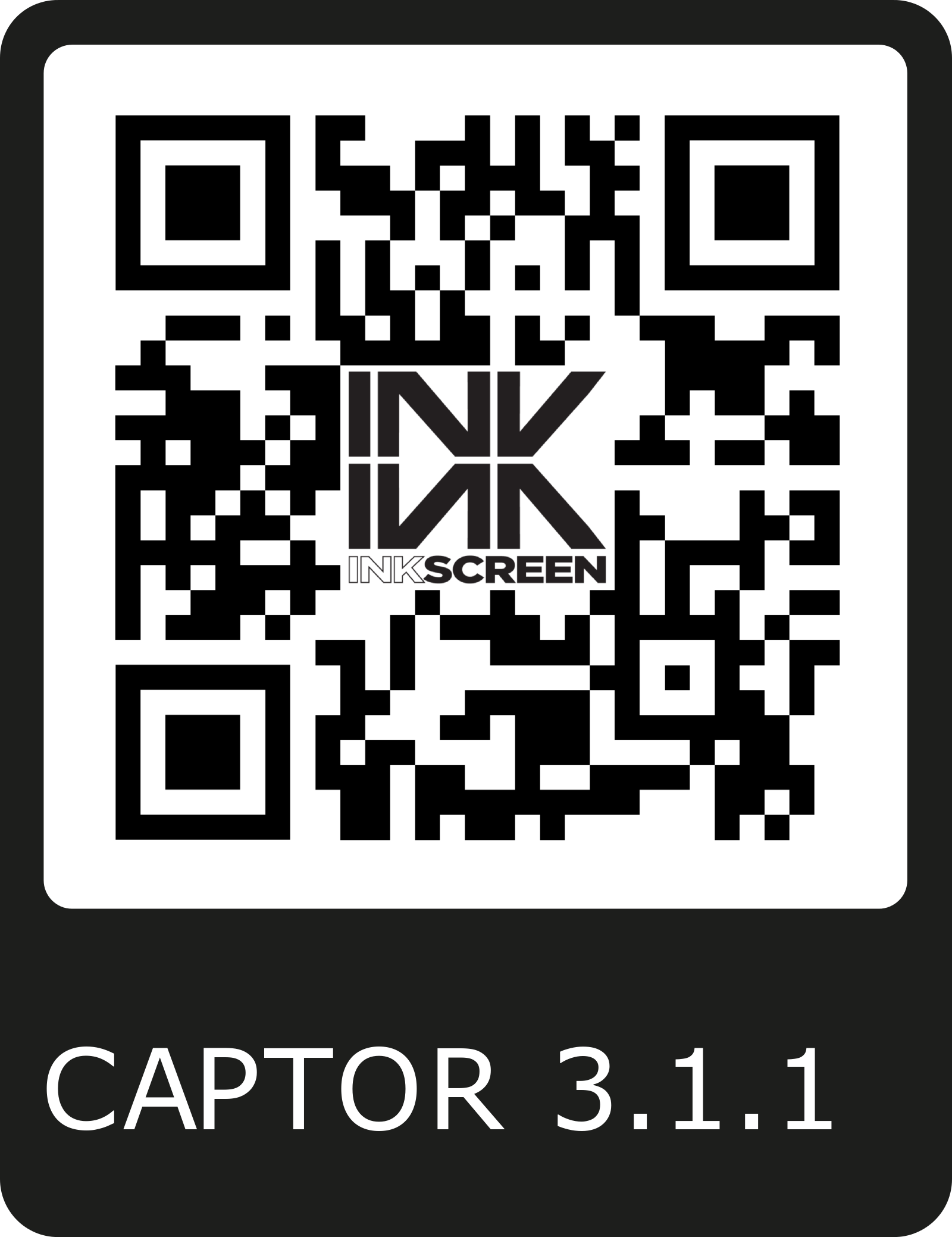Today marks the release of CAPTOR 3.1.1 across all our platforms (BlackBerry Dynamics, MobileIron AppConnect, and AirWatch AppConfig) and we are excited to share some highlights.
NEW HOME SCREEN
The first thing everyone will notice is our new home screen layout. This is the first redesign of the home screen in two years. We have been gathering user feedback and one of the points we heard was that we needed to decrease the taps to accomplish a task. This release brings all capture modes (photo, video, etc) to the home screen, so you no longer have to launch a capture session and then select the mode. 50% taps!
We also moved the Folders button to the bottom, left of the recently captured or edited files.
Finally, we shrunk the CAPTOR logo and moved it up to the top of the screen.
Send us your feedback!
QR CODE READER
You may notice from the home screenshot we have added something completely new - QR!
QR (Quick Response) codes represent a fairly important security risk. A bad actor can hide a malicious link or file within a QR code and trick a user into scanning it with a phone. Most QR code readers on iTunes do not give the user a chance to review the link before proceeding. Our goal is to present the user with as much information about the link as possible before they launch the website. In addition, CAPTOR will utilize the secure browser (Web@Work, BlackBerry Access, etc) on the device allowing a second layer of protection.
EDIT ALL FILE NAMES
You can now edit the file name of anything you capture by opening the content and tapping the info button (i).
MOBILEIRON SERVICES UNAVAILABLE
This version includes better handling of the state where a MobileIron user attempts to launch CAPTOR but for one reason or another MobileIron services are unable to supply the decryption key to unlock the CAPTOR database.
DEFAULT CAPTURE MODE
Due to fact all capture modes are now accessed from the home screen, there was no longer a need for the "Default Capture Mode" EMM policy. If you have the policy set in BlackBerry UEM or Control, or MobileIron Core or Cloud, or AirWarch, the 3.1.1 version of CAPTOR will simply ignore the policy.